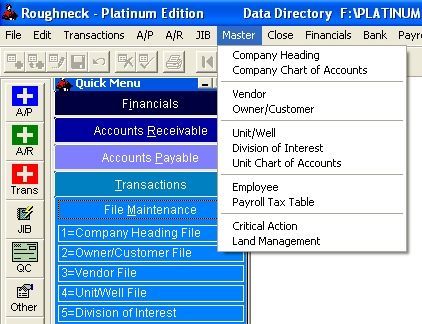
Navigate the Master Files
All master files work the same way and contain the same buttons and tabs.
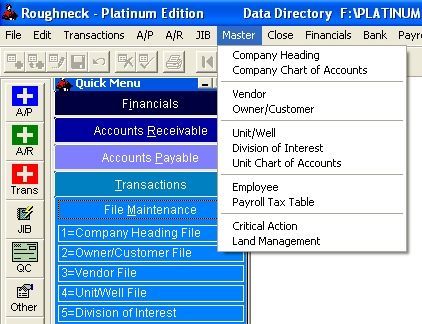
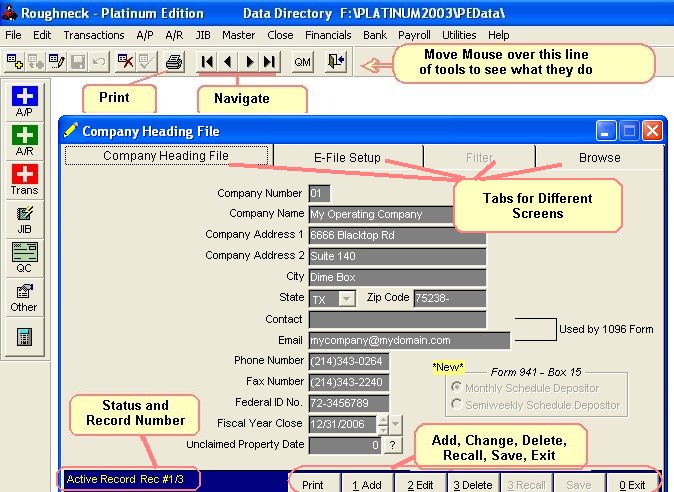
ADD BUTTON
The add button option allows you to add a record by using a fullscreen layout. The full screen layout will be different depending on which file you select.
EDIT BUTTON
The edit button allows you to edit one record at a time. The record is displayed using the fullscreen layout of the particular file. After selecting the edit button, you can save the changes by selecting save or cancel by selecting cancel. The edit mode is used usually for making changes to a record previously added.
DELETE BUTTON
When selecting the delete button, the record is marked for deletion. The record is not actually dropped from the file until you pack the file. Records marked for deletion are not processed. Refer to the Utilities section of manual for Packing the file.
RECALL BUTTON
If you mark a record for deletion and do not want to drop it you can recall the record and it will no longer be marked for deletion and will not drop when you pack your data.
FILTER TAB
By leaving the filters blank, you can bring up all the records in the file you select. If you want to access certain records only, then enter those criteria in the filter screen. This helps you in viewing or printing only the required records. Some of the filter conditions are used for printing or viewing reports only; this will not affect what comes up on the edit screen.
Note: In order to get all records of a file, the Filter conditions must be blank, otherwise it will only list records that were contained in the previous filter.
BROWSE TAB
You can use the browse tabs to view your data files the same way the programs hold the information. This will display as many rows and columns as your monitor will allow. You can scroll up or down and side to side to see any fields that are not already visible. No editing can be done through the browse tabs.
FIND BUTTON
Located on the Browse Tab. The Find button allows you to search your data file for a specified value in a particular field.
GOTO BUTTON
Located on the Browse Tab. The Goto button allows you to go directly to a specific record number.
For the E-File screen see E-File Setup.
Roughneck Help System 02/15/07 10:30 am Copyright © 2006, Roughneck Systems Inc.